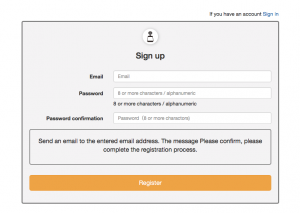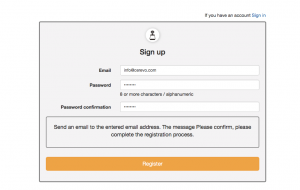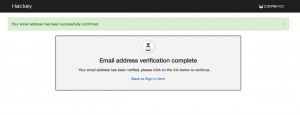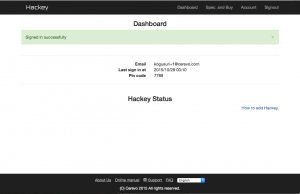Please use the URL below to start the registration process on your smartphone, tablet or PC.
http://hackey.cerevo.com/register
Enter your e-mail address and desired password then click the register button.
A registration confirmation e-mail will be sent to your e-mail address. Check the e-mail and click the URL in the e-mail to complete registration. The registration confirmation URL will expire 24 hours after the email is sent. Please re-register if URL has expired.
The message below is shown after you click on the URL.
Click “go back to log in page” or the Hackey logo on the top left of the page to go to the log in page. Enter your chosen email address and password to log in.
A PIN Code is shown when you log into your dashboard. The PIN Code is necessary to connect your Hackey device to your Hackey account. Please write down the PIN code as it will be needed during the set up process.
*The PIN Code is valid only one time and for one device. When registering more than one Hackey please connect and register one at a time. After finishing each Hackey connection process, please log in to Dashboard again to get new PIN Code and use the new PIN code to register the next Hackey.
Next step – 2. Hackey Wi-Fi network connection settings