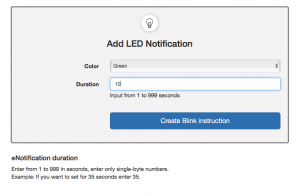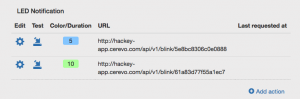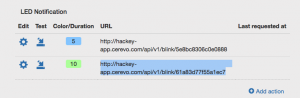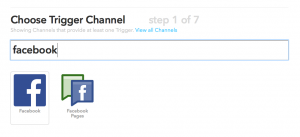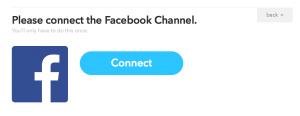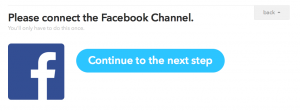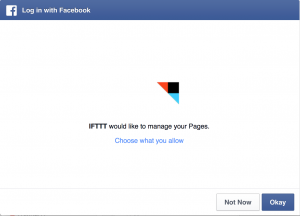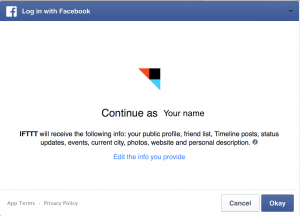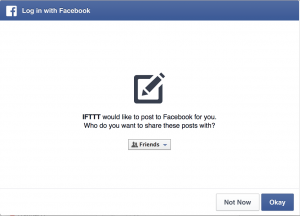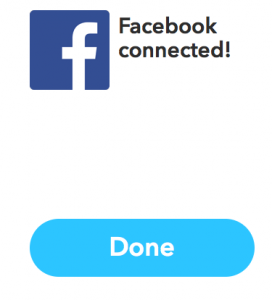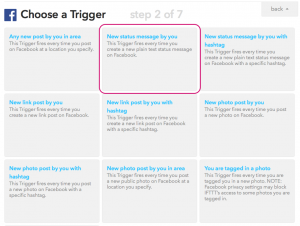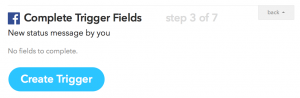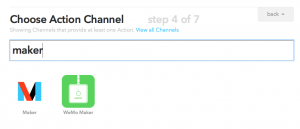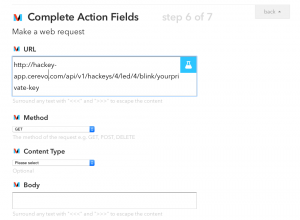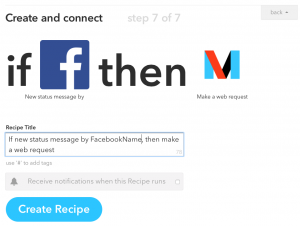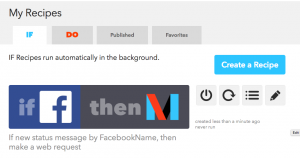Create an LED notification
Let’s create a Hackey LED notification.
In this example we’ll create a Recipe so the Hackey LED will flash when you receive a Facebook notification.
# Create a new LED notification setting in the Hackey Web application
Create a new LED notification setting in the Hackey web application.
Click the create new action button.
For this example we’ll create a “10 second green flash” setting. Choose green from the color list and enter “10” in the notification duration box as in the below image.
Click register. The below image will be displayed.
Copy the displayed URL.
# Connect IFTTT with your Facebook account
Access IFTTT My Channel (if you do not have an IFTTT account yet, please register)
Search for Facebook and apply it to the “this” part.
If you select Facebook Channel, the account connection message window will be shown. Please follow the instructions in this window.
Image (IFTTT connect)
Image (IFTTT conect)
The next step is to select a trigger action. Select “New status message by you”.
New status message by you
This Trigger fires every time you create a new plain text status message on Facebook.
After selecting “New status message by you”, the message below will be displayed.
Next you will need to select the correct action.
# Apply Hackey action (LED notification)
Search and select IFTTT Maker Channel.
Choose the “Make a web request” action.
The information needed for this action setting is as follows.
- URL
- LED notification URL that you set in the first step of this page. If you did not copy or write it down, please copy it again.
- Method
- Set http request (GET) for IFTTT.
- Connect Type
- No setting is OK.
- Body
- No setting is OK.
Image (LED notification URL setting)
Once the Recipe setup is complete, the below message will be displayed.
Setup is now complete and your Hackey LED should flash green whenever you post a status update on Facebook.
If your action is not working currently please check if the IFTTT MakerChannel URL is correct. If you disconnect IFTTT and Facebook, the setting will not work.
That completes the Hackey intial setup guide, we hope you enjoy using Hackey!